Program Window
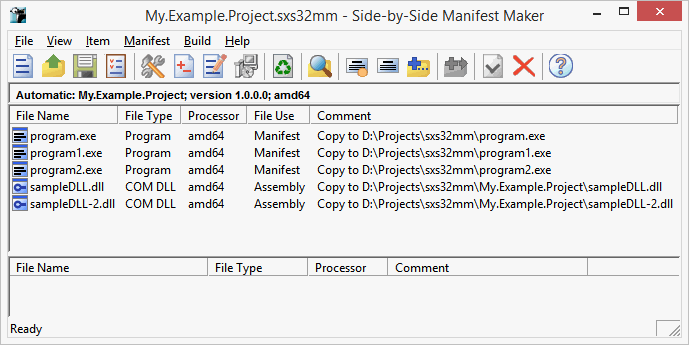
Title Bar
The title bar displays the name of your current project followed by - Side-by-Side Manifest Maker. Note that until you save a new project, the title reads Untitled. If you create a new project and notice that the title changed without you actually saving the project, you probably have Automatically save project file build option turned on.
Main Menu and Toolbar
Click here to read the details about main menu and the toolbar.
Project Properties Summary
The top line of text, just under the toolbar, displays the summary of the current project properties. The format is:
<project type>: <assembly name>; version <version> ;<processor>
In the illustration above the project type is Automatic, the assembly name is My.Example.Project, the assembly version is 1.0.0.0 and the processor type is x86.
Note that the assembly name here may not need to be the same as the project name displayed in the title bar. This is the value set in the Project Properties dialog while the title bar shows the file name of the project file which you typed in the File Save dialog.
Manifest Files
The top list view displays all items that you added to the project to be used for build. This includes files, shared assemblies and private assembly manifests. As you add files Manifest Maker checks each file and determines the file type which is displayed in the File Type column of the view. Based on the file type, selected processor type and the project build type Manifest Maker determines how it will use this file during the build. This value is displayed in the File Use column of the view. The Comment column is used to display more information on this item. For files, programs, DLLs, type libraries, this column may contain Copy to <directory> or Move to <directory> message. This indicates that for the assembly to be built, these files must be copied or moved from their current locations.
Depending on build options, this comment may remain unchanged or become empty after you build the project. If the comment is empty, Manifest Maker will neither move nor copy this file.
One more column, Source Path, is hidden by default. This column contains the location of the file to be used for build. You can view this comment by clicking the left mouse button just to the right of the end of the Comment column header and dragging the mouse to the right.
File Types
File types are indicated by both the file icon to the left of the name and the File Type column:
| File Type | Typical Use | More information | |
|---|---|---|---|
 | Program | Manifest | Executable programs (*.exe). |
 | COM DLL | Assembly | DLL that is recognized to be a COM DLL. |
 | Non-COM DLL | Assembly | Any other DLL. |
 | Undefined DLL | Assembly | This normally means that there is a problem with accessing the DLL. |
 | Type library | Assembly | Normally a TLB or OLB file. |
 | Shared assembly | Manifest | Name of a shared assembly added to the project. |
 | Private assembly | Manifest | Name of a private assembly either in a subdirectory or in a library or a CLR class manifest. |
 | .Net assembly | CLR Manifest | DLL that contains a managed assembly. Only used in Automatic and CLR Class Manifest build types. |
 | .Net module | Ignored | Managed DLL that is not a CLR assembly. |
 | Other file | Ignored | These files are generally not used. |
 | Error | Ignored | Most frequently the file does not exist. |
Processor
This is the processorArchitecture
attribute of a manifest (or assembly)
or the processor for which a particular module has been built. Manifest Maker
recognizes three processor types, but only supports building manifests for the
standard 32-bit x86 and the 64-bit amd64 (Intel's EM64T) architectures. A
manifest built by Manifest Maker will only contain modules and assembly
references for the architecture selected in the project properties dialog. All
other files are ignored. You can include any file as other
file by overriding the File Use for that file. Note
that other files do not have any additional (COM) information.
- x86
- Intel 32-bit
- amd64
- AMD 64-bit (amd64) and Intel EM64T
- ia64
- Intel 64-bit Itanium
File Uses
- Manifest
- A manifest will be built, normally only applies to executable programs.
- Assembly
- This file will become a part of the assembly.
- Ignored
- This file will not be used when building the project.
- CLR Manifest
- This DLL is a CLR (.Net) assembly and a win32 (COM) manifest will be created for it.
- DLL Assembly
- This DLL contains an embedded resource manifest and will be used as is.
- Other File
- This file will be included in the manifest but will not be processed in any way.
Note that file use will change as you change project build type in the Project Properties dialog. You can also override the default use by selecting the Item menu, or right clicking the item, and selecting from the File Use submenu.
Build-Time Dependencies
The botton list view (shaded) contains files and assemblies you defined as project's build time dependencies. The display columns are very similar to the above Manifest Files list. Click here to read more on dependencies.